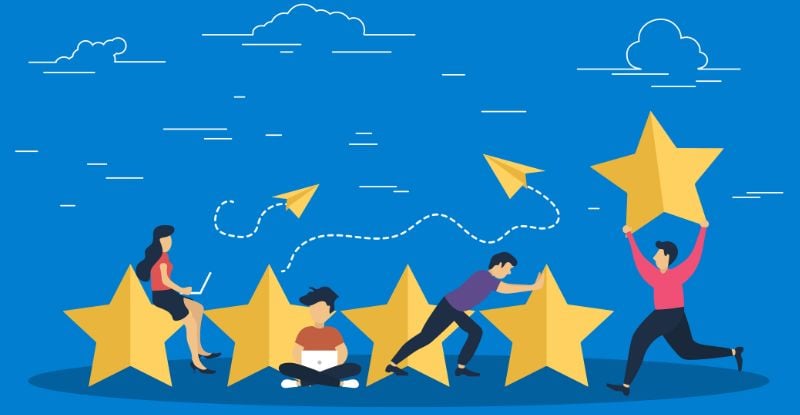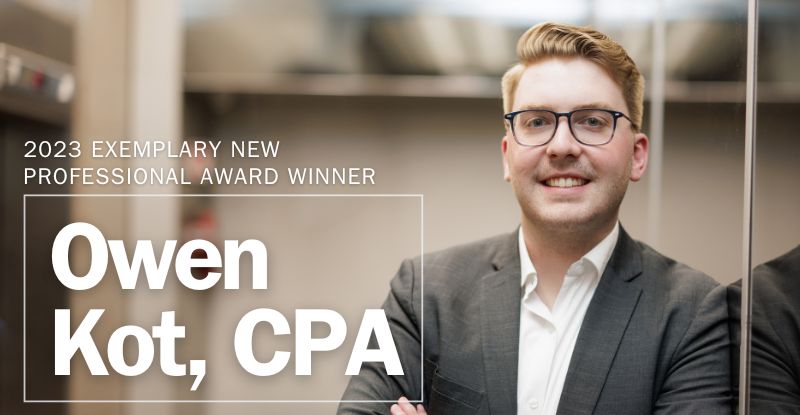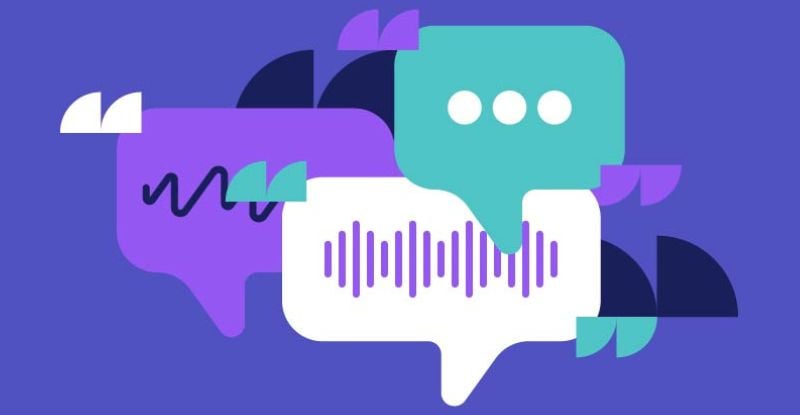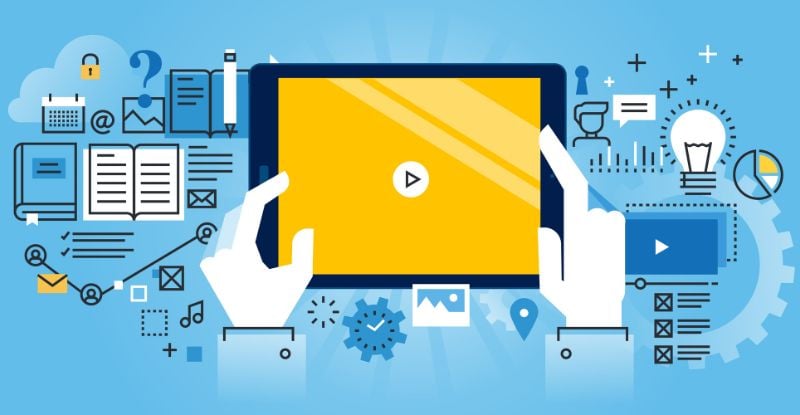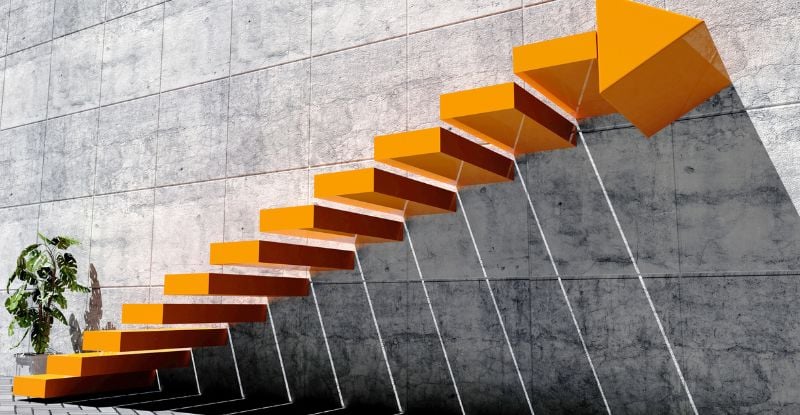Photo credit: dragonstock/Depositphotos.com
When you have successfully completed a CPA preparatory course, you will receive a Statement of Completion from your Brightspace (D2L) account. It can be printed.
Note: The Statement of Completion is only issued for courses completed after the 2018 Semester 3 (July start) academic session.
You can create a Mozilla Backpack account to share your Statements of Completion even after you no longer have access to D2L. You can use Mozilla Backpacks to store and move your statements (also known as badges) between platforms, ensuring that you retain control over your own data and can organize and share collections of badges with relevant audiences.
If you have any questions about the Statement of Completion, please submit a ticket through the CPA Student Support Web Portal.
CPA Preparatory Courses Student Experience Team
Toll Free: 1 866.420.2350 Ext. 6008
prepadvising@cpawsb.ca
Please feel free to schedule an appointment with an Advisor using our Bookings Calendar:
Student Experience and Examinations Calendar.
Note: The Statement of Completion is only issued for courses completed after the 2018 Semester 3 (July start) academic session.
A Statement of Completion will include:
- Course name
- Course description
- Issue date
- Issuer name (CPA Canada).
How can I download the Statement of Completion if I lose access to D2L?
You can create a Mozilla Backpack account to share your Statements of Completion even after you no longer have access to D2L. You can use Mozilla Backpacks to store and move your statements (also known as badges) between platforms, ensuring that you retain control over your own data and can organize and share collections of badges with relevant audiences.
Accessing your Statement of Completion:
- After you successfully complete a course, log into your Brightspace account. A Statement of Completion pop-up window will appear and generate your statement.
- Alternatively, you can access your awards by clicking on Awards from the navigation bar.
- Click View Awards. The Awards screen will display your Statement(s) of Completion.
Printing your Statement of Completion:
- After accessing your Statement of Completion, click on the image of the course you completed. A screen will display the details of the course.
- Click Generate Certificate. The Statement of Completion will appear.
Uploading and sharing with Mozilla Backpacks:
- After accessing your Statement of Completion, click on the image of the course you completed. A screen will display the details of the course.
- Click Share. The Share My Award screen will prompt you to create or login to your Mozilla Backpack account.
- Enter your email address twice and click Share to Mozilla Backpack. The badges you earn will be linked to your email address, so use the same email to sign into the Mozilla Backpack.
- Click Yes to accept the badge. A confirmation screen will appear.
If you have any questions about the Statement of Completion, please submit a ticket through the CPA Student Support Web Portal.
CPA Preparatory Courses Student Experience Team
Toll Free: 1 866.420.2350 Ext. 6008
prepadvising@cpawsb.ca
Please feel free to schedule an appointment with an Advisor using our Bookings Calendar:
Student Experience and Examinations Calendar.